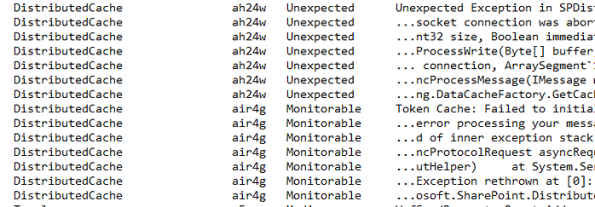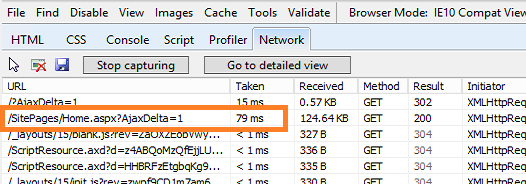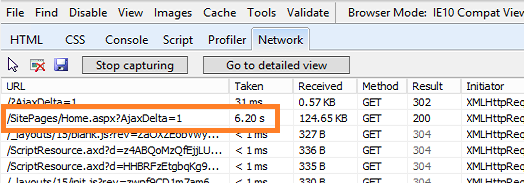RM rules are applied per web app, just like throttling is done in SharePoint 2010.
At a high level, the goals of RM are this:
RM can route to WFEs with better health, keeping low-health WFEs aliveRM can identify harmful requests and deny them immediatelyRM can prioritize requests by throttling lower-priority ones (bots) to serve higher-priority ones (end-users)RM can send all requests of specific type, like search for example, to specific machinesIsolated traffic can help troubleshoot errors on one machineRM can send heavy requests to more powerful WFEs
Routing and throttling rules are implemented like this:
Routing rules route requests and are associated with MachinePoolsMachinePools contain serversServers use weights for routing – static weights and health weightsStatic weights are constant for WFEs; health weights change dynamically based on health scores
Okay, so that’s the basic overview of what they are – there should be other documentation on TechNet if you want more details on the features and use for RM. If you’re reading this, I’m assuming you know enough about it (or are curious enough about it) that you want to actually do some work with it. So I’m just going to throw down some PowerShell here to help get you started. These are cmdlets that I’ve found useful when working with RM. The basic process you go through is something like this:
Get a reference to the SPWebApplicationGet a reference to the request management settings for the web applicationCreate one or more criteriaA request must match ALL criteria for a rule in order to match the rule (i.e. they are AND’d together)Get a reference to a machine pool, or create a new one if neededAdd the rule
Let’s walk through an example now:
#Get a reference to the SPWebApplication
$w = Get-SPWebApplication -identity http://foo
#Get a reference to the request management settings for the web application
$rmset = $w | Get-SPRequestManagementSettings
#Create one or more criteria
$criteria = New-SPRequestManagementRuleCriteria -Property Url -Value “.*\.docx” -MatchType Regex
#Get a reference to a machine pool, or create a new one if needed
$mp = Add-SPRoutingMachinePool -RequestManagementSettings $rmset -Name MyRulePool -MachineTargets ($rmset | Get-SPRoutingMachineInfo -Name WFE1)
#Add the rule
$rmset | Add-SPRoutingRule -Name “Word Doc Rule” -Criteria $criteria -MachinePool $mp
Let’s look at that routing rule now:
$rr = $rmset | Get-SPRoutingRule -Name “Word Doc Rule”
#see the criteria
$rr.Criteria
#change the expiration date and time of the routing rule
$rr.Expiration = “12/25/2013 5:00:00 PM”
There you go – now you have a routing rule. Creating a throttling rule is very similar:
#Add a new criteria rule that looks for OneNote requests. It can do this by examining the UserAgent in the request and looking for the header that OneNote uses.
$criteria = New-SPRequestManagementRuleCriteria -Property UserAgent -Value “.*Microsoft Office OneNote 2010*” -MatchType Regex
#Add a throttling rule that uses the criteria rule when the server health reaches a score of 8.
#Note that throttle rules apply to the entire web application, #not to individual machines so you don’t
#use a machine pool with it.
$rmset | Add-SPThrottlingRule -Name “OneNote Throttle Rule” -Criteria $criteria -Threshold 8
#now view all routing rules for the web application
$rmset.RoutingRules
#View all of the throttling rules
$rmset.ThrottlingRules
Let’s look a little deeper at working with Machine Pools now:
#Get all routing machines that are available
Get-SPWebApplication | Get-SPRequestManagementSettings | Get-SPRoutingMachineInfo -Availability Available
#Get every machine in a specific pool
Get-SPWebApplication | Get-SPRequestManagementSettings | Get-SPRoutingMachinePool -Name yourPoolName | % { $_.MachineTargets} | Format-Table
#Add machine WFE1 to every machine pool for a particular web application; a million thanks to Tyler who helped me with this one – I ain’t a PowerShell guy really
$a = Get-SPWebApplication -Identity http://contoso
$b = $a | Get-SPRequestManagementSettings | Get-SPRoutingMachineInfo -Name WFE1
Get-SPWebApplication | Get-SPRequestManagementSettings | Get-SPRoutingMachinePool | % { $_ | Set-SPRoutingMachinePool -machinetargets ($_.machinetargets + $b) }
#Add machine WFE1 to a specific pool
$a = Get-SPWebApplication -Identity http://contoso
$b = $a | Get-SPRequestManagementSettings | Get-SPRoutingMachineInfo -Name WFE1
$pool = $a | Get-SPRequestManagementSettings | Get-SPRoutingMachinePool -Name yourPoolName
$pool | Set-SPRoutingMachinePool -MachineTargets ($pool.MachineTargets + $b)
#Remove WFE1 from every machine pool
Get-SPWebApplication | Get-SPRequestManagementSettings | Get-SPRoutingMachineInfo -Name WFE1 | Remove-SPRoutingMachineInfo
Okay, there you have it folks. That should give you plenty to start working with.