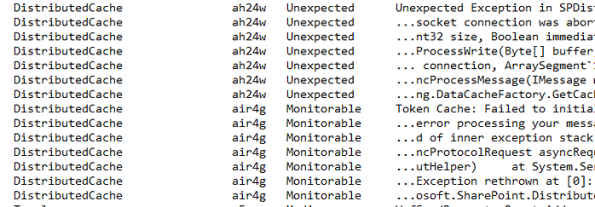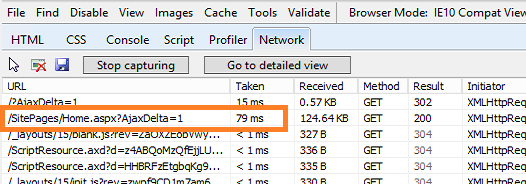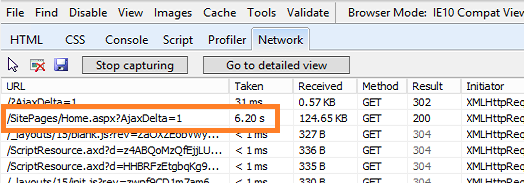Getting your sites ranked in Google would mean tons of traffic, tons of leads. It is only how you convert them. SEO has always been hot getting sites climb up in Google. But what about SharePoint sites? Does it support SEO Features ?
You may have a stunning website, but if that doesn’t rank for competitive keywords your business simply doesn’t exist. Optimizing your website for Search Engines is a skill every company should own.
SEO features supported by HTML, WordPress etc. has a long history. How about ranking SharePoint sites? Does SharePoint offer SEO friendly features? How to rank SharePoint sites? This is a post to answer that.
SharePoint has now a lot of inbuilt features that help with SEO. With the new enhanced SEO-friendly features of SharePoint, optimizing SharePoint sites is now easy. Here is a list of best SEO practices for SharePoint sites.
Specify SEO properties on all publishing pages
Here is how you set it up.
1. Click PAGE tab -> Edit Properties -> Edit SEO Properties
2. Specify a Browser Title (equivalent to the TITLE tag in case of a HTML site)
3. Meta Description
4. Meta Keywords
5. Specify if you would like to exclude the page from search results (something similar to what you do with ROBOTS.TXT)

Make effective use of ‘Canonical’ URLs
If the same webpage is indexed under different URLs (this happens with dynamic pages) that may harm your SEO efforts. Google and other search engines will not feel great about ranking such pages. Every single page should be indexed under one unique URL only. The solution? Canonical URLs.
SharePoint Server 2013 and upwards will automatically generate canonical URLs. Just activate the Search Engine Optimization Site Collection Feature on the SEO Settings page. Once you do that the meta tag rel= ‘canonical’ will be rendered in the HTML of your page automatically as shown below.

Configuring XML Sitemaps
XML sitemaps are by which Search Engines know about your webpages. So, it is better to keep your XML sitemaps updated always. With SharePoint, you no longer have to worry about manually updating your sitemaps. That is indeed a tedious and time consuming process. Thanks to SharePoint Server 2013 and above where automatic XML sitemap creation works like a breeze.
Activate the Search Engine Sitemap Site Collection Feature. The Search Engine sitemap job by default runs once daily and updates XML sitemap with all new pages you have put in your site. You can of course customize the schedule to fit your requirements closely.
Robots.Txt File
If you have a lot of pages, you can specify to exclude few pages that are not required to be ranked. For example, a payment gateway page or your product delivery page should not be indexed or ranked. Specify such pages in Robots.Txt file for exclusion and any search engine would never crawl those pages.
It also helps in optimizing the ‘crawling time’ search engine robots spent with your site. Search Engines don’t have much time to spend on your site either. So, keep it clean with Robots.txt file exclusion settings.

Friendly URLs
If there is control over the URLs to optimize them for search engines will it not look wonderful? SharePoint Server 2013 brings that awesomeness. URLs definitely have a huge influence in getting your pages ranked in search results. SharePoint comes with a Friendly URLs that are really friendly (at least on a SEO perspective)
By using the Managed Navigation method, you can use the SharePoint Managed Metadata Service to model the navigation hierarchy of your website through taxonomy terms. For each term, you can specify a search engines optimized title and URL.

Follow these 5 best practices and you will have a SEO friendly SharePoint site ready to rank and dominate the search engines
You may have a stunning website, but if that doesn’t rank for competitive keywords your business simply doesn’t exist. Optimizing your website for Search Engines is a skill every company should own.
SEO features supported by HTML, WordPress etc. has a long history. How about ranking SharePoint sites? Does SharePoint offer SEO friendly features? How to rank SharePoint sites? This is a post to answer that.
SharePoint has now a lot of inbuilt features that help with SEO. With the new enhanced SEO-friendly features of SharePoint, optimizing SharePoint sites is now easy. Here is a list of best SEO practices for SharePoint sites.
Specify SEO properties on all publishing pages
Here is how you set it up.
1. Click PAGE tab -> Edit Properties -> Edit SEO Properties
2. Specify a Browser Title (equivalent to the TITLE tag in case of a HTML site)
3. Meta Description
4. Meta Keywords
5. Specify if you would like to exclude the page from search results (something similar to what you do with ROBOTS.TXT)

Make effective use of ‘Canonical’ URLs
If the same webpage is indexed under different URLs (this happens with dynamic pages) that may harm your SEO efforts. Google and other search engines will not feel great about ranking such pages. Every single page should be indexed under one unique URL only. The solution? Canonical URLs.
SharePoint Server 2013 and upwards will automatically generate canonical URLs. Just activate the Search Engine Optimization Site Collection Feature on the SEO Settings page. Once you do that the meta tag rel= ‘canonical’ will be rendered in the HTML of your page automatically as shown below.

Configuring XML Sitemaps
XML sitemaps are by which Search Engines know about your webpages. So, it is better to keep your XML sitemaps updated always. With SharePoint, you no longer have to worry about manually updating your sitemaps. That is indeed a tedious and time consuming process. Thanks to SharePoint Server 2013 and above where automatic XML sitemap creation works like a breeze.
Activate the Search Engine Sitemap Site Collection Feature. The Search Engine sitemap job by default runs once daily and updates XML sitemap with all new pages you have put in your site. You can of course customize the schedule to fit your requirements closely.
Robots.Txt File
If you have a lot of pages, you can specify to exclude few pages that are not required to be ranked. For example, a payment gateway page or your product delivery page should not be indexed or ranked. Specify such pages in Robots.Txt file for exclusion and any search engine would never crawl those pages.
It also helps in optimizing the ‘crawling time’ search engine robots spent with your site. Search Engines don’t have much time to spend on your site either. So, keep it clean with Robots.txt file exclusion settings.

Friendly URLs
If there is control over the URLs to optimize them for search engines will it not look wonderful? SharePoint Server 2013 brings that awesomeness. URLs definitely have a huge influence in getting your pages ranked in search results. SharePoint comes with a Friendly URLs that are really friendly (at least on a SEO perspective)
By using the Managed Navigation method, you can use the SharePoint Managed Metadata Service to model the navigation hierarchy of your website through taxonomy terms. For each term, you can specify a search engines optimized title and URL.

Follow these 5 best practices and you will have a SEO friendly SharePoint site ready to rank and dominate the search engines